Would you like to introduce a system of drawing lots for your examination questions? The Random folder is the folder you need. In this article we’ll look at how to use a Random, create it and configure it.
1. What is a Random folder?
A Random folder is a:
- Behaves like a free folder: the questions all appear at the start of the test, the students can answer in any order they wish and they can change their answers as long as the paper has not been submitted and the test not completed.
- The questions are drawn randomly from one or more Free Folders (FF).
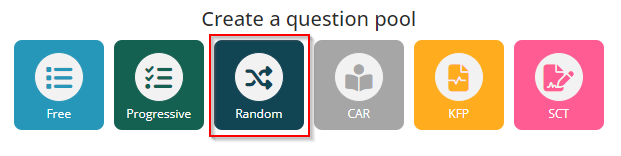
Random folders can be used to create assessments or self-assessments that randomly search for a given number of questions in one or more free folders. For example, it is possible to create a test based on 10 questions drawn at random from a file containing up to 200 questions. The papers generated during the test will be different from each other and each learner will compose a different test.
If you want to find out more about the folders available in THEIA, see the tutorial “The different types of folders”.
2. Why shall you use it?
The aim of a Random folder is therefore to enable a system of random question generation. This can be useful in several cases: for example, you may want to create an exam using a large number of questions and for which each copy generated for the students contains the same number of questions on each topic.
Random folders can also be one of the tools used to limit the risk of leaks during distance learning exams. The random nature of the questions will make exchanges and communication more difficult.
3. Advice on using Random folders
Random folders does not contain any questions: it is a folder that draws a defined number of questions from another folder. In order to use them, you must first create FFs (Free Folders) containing the questions from which the Random folder will be able to draw.
The same Random folder can select questions from several FFs. For example, you can define that your Random folder will pick 10 questions from the “Theme 1” FF and 20 from the “Theme 2” FF, for a total of 30 questions per student. It may be worth thinking about your LDs with this idea in mind, as it is on this basis that your Random folder will be able to operate as closely as possible to your needs.
4. Creating and configuring a Random folder
The question catalogue can be found under “Evaluation assessments”. Here you can choose to create a Random folder. Simply give it a name and confirm to enter the settings screen.
The “summary” and “overview” tabs allow you to check the status of your folder. The ‘settings’ tab lets you change the name of the folder if you wish, as well as share it with other teachers or archive it.
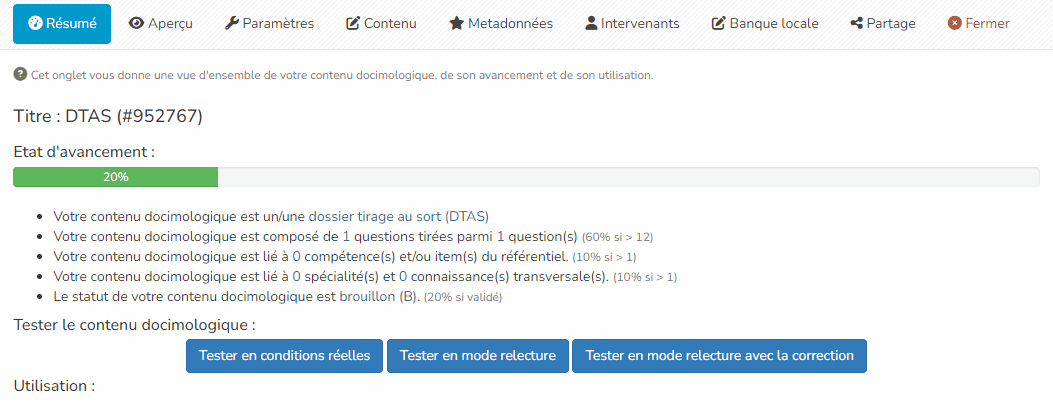
It is in the ‘content’ tab that you will be able to add the rules that define the number of questions you want to search for in your FFs. Just as you would add questions to a folder, you can add (free) folders here, using the action button. The folders can be selected from your question catalogue, or directly from a test created in your platform.
Please note that, as stated in this article, only FFs can be added to a Random folder.
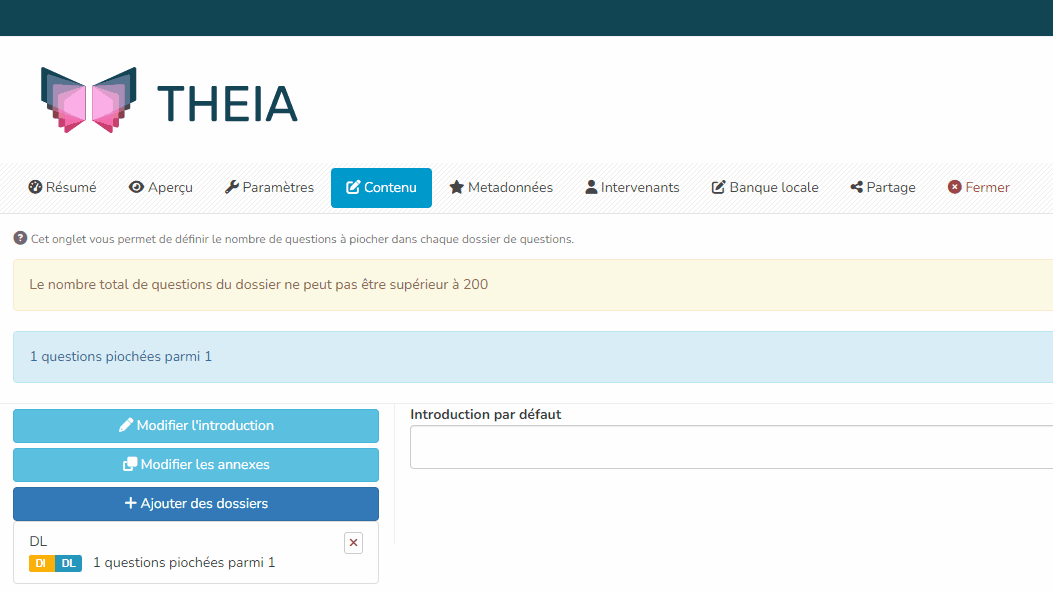
Once you have added your folder, you need to define the number of questions you want to select from it. By default, all the questions in the folder are selected. To change this, click on the folder name and change the “Number of questions to select from this folder” setting.
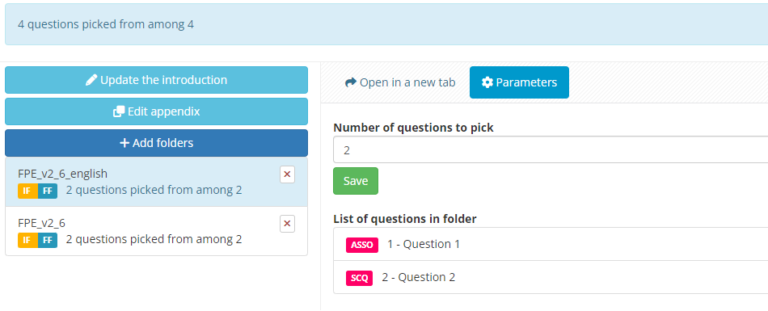
You can do the same with several other FFs, creating a complex file with several printing rules. Once finalised, your Random folder can be used as part of an examination, enabling you to create specific copies for each student.


