1. The Multiple Choice Question (MCQ)
The Multiple Choice Question (MCQ) is a closed question that allows the respondent to select several answers from the list of suggestions provided. When created, it is composed of 5 suggested answers by default, but it is possible to delete or add as many suggestions as desired. It is also possible for the designer to limit the minimum and/or maximum number of answers expected for the question.
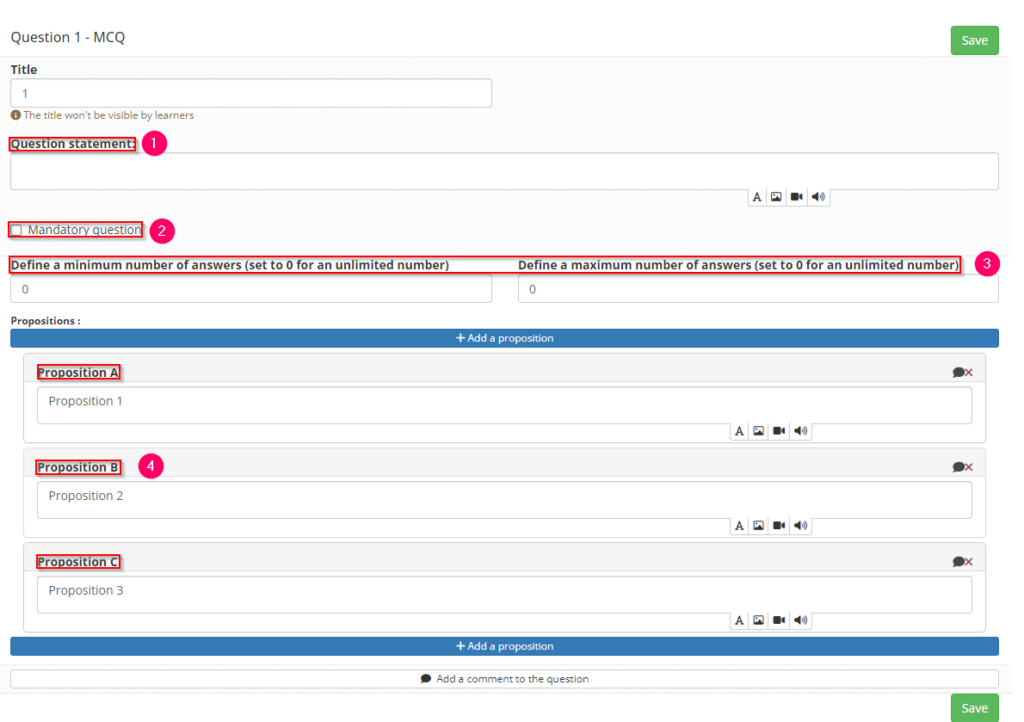
- 1: Insert used to define the question statement.
- 2: Parameter used to make the question compulsory (the respondent will not be able to submit his questionnaire without having answered the question).
- 3: Fields used to define a minimum and/or maximum number of answers to be filled in.
- 4: List of suggestions (text, image, sound or video).
2. The Unique Choice Question (UCQ)
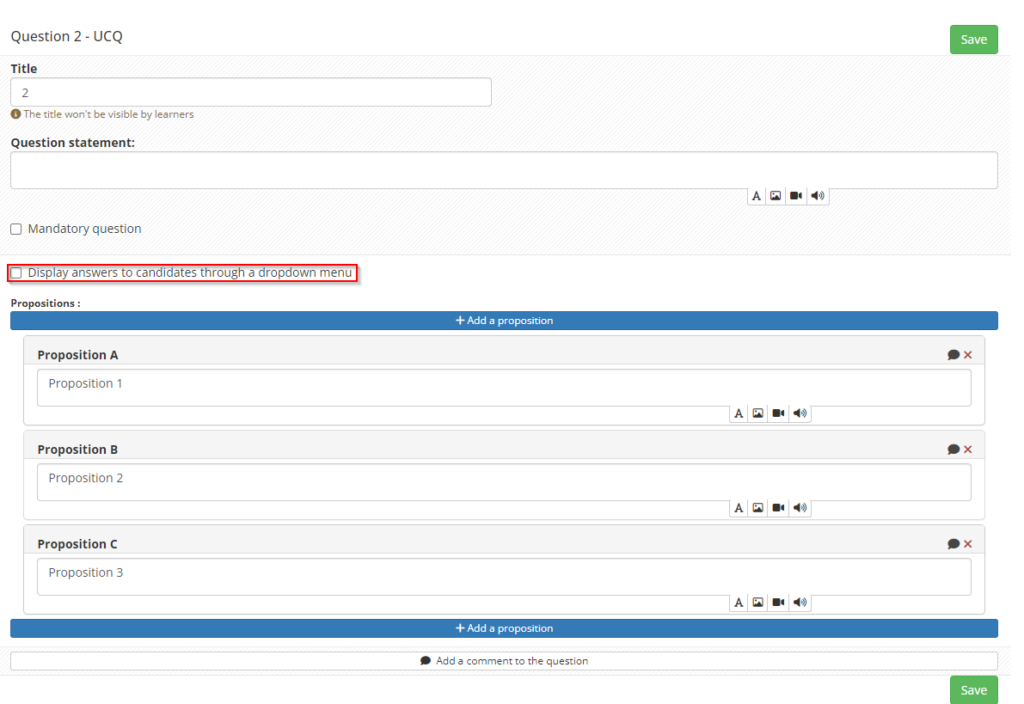
The Unique Choice Question (or UCQ) is a closed question with several possible answers. Unlike MCQ, the respondent can only select one answer from the list.
At the design stage, it is composed of 5 propositions by default, but it is possible to delete or add as many as necessary.
An additional parameter allows you to activate the display of answers via a drop-down menu (for example, for questions requiring a large number of proposed answers).
3. The cursor question (CRS)
A cursor question is a question that asks respondents to position themselves on an evaluation scale using a cursor button. It is used, for example, to measure respondent satisfaction over a defined interval or a lickert scale.
The designer can determine the number of values per interval and add a qualifying element (e.g. 1 = Not Very Satisfied, 2 = Satisfied, 3 = Very Satisfied, etc.).
The addition of a colour code makes the positioning of the cursor on the scale more visible/readable.
Finally, like any other question, the cursor question can be made compulsory in your survey questionnaire.
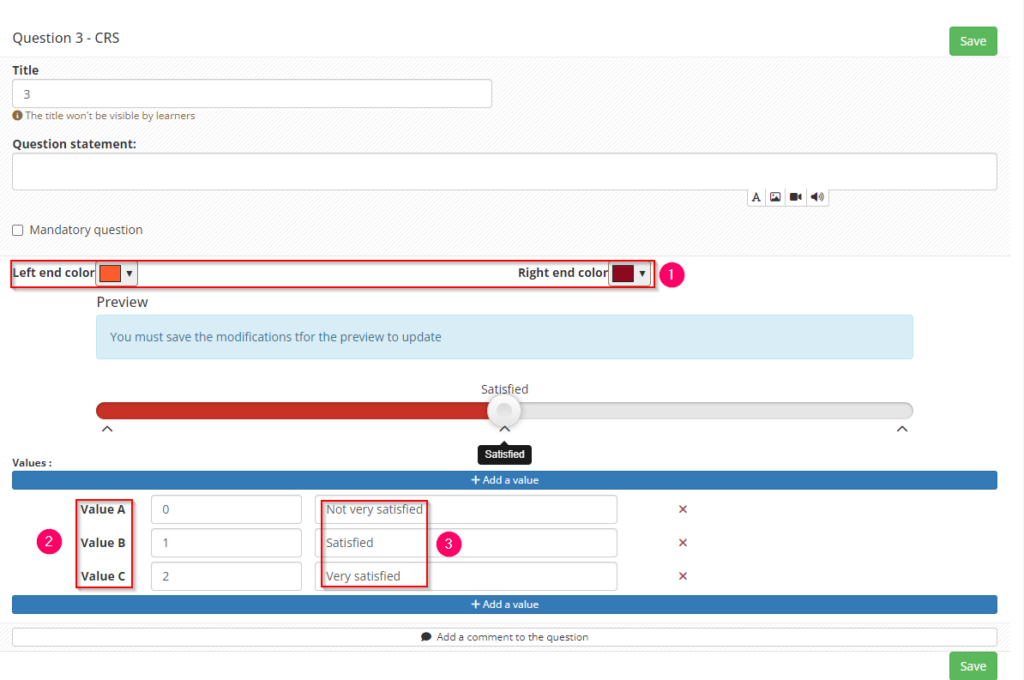
- 1: Define the left and right end colours
- 2: Define a value scale
- 3: Give labels to the value scales that will be visible to the learner
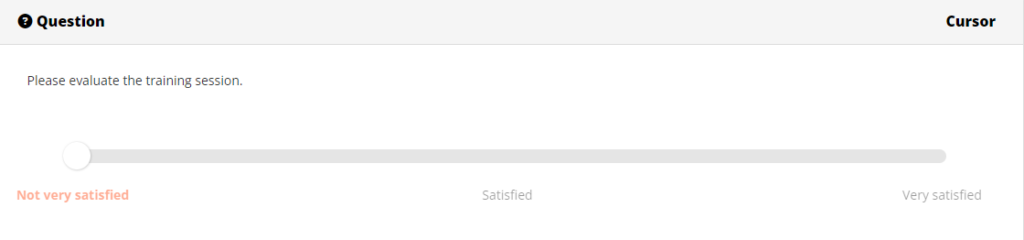
Learner’s side display:
Below the statement, an evaluation scale is presented to the learner, who can position his cursor on the different values of the interval/.
4. The evaluation table (TAB)
The table question (TAB) allows designers to formalise a set of questions and proposed answers in table format.
The table can be used to manage single answers (one answer per line) or multiple answers (several answers per line).
In terms of parameters, there are :
- 1: A tick authorising the respondent to choose several answers per line
- 2: A button to add additional columns
- 3: A button to add additional rows
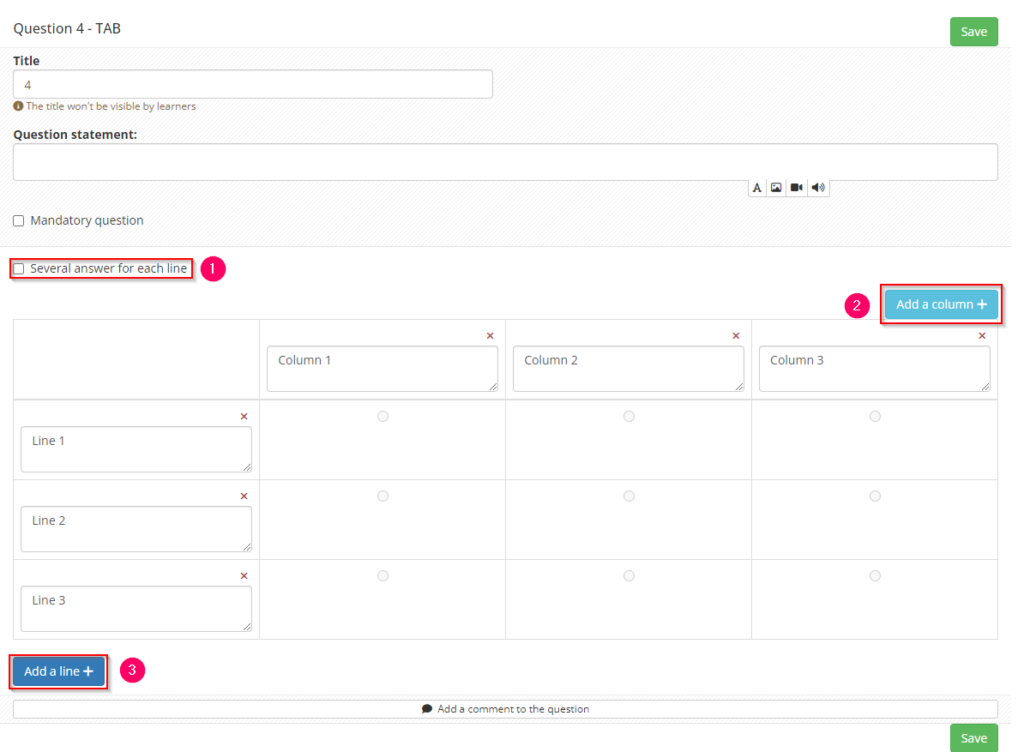
5. The free text question (TXT)
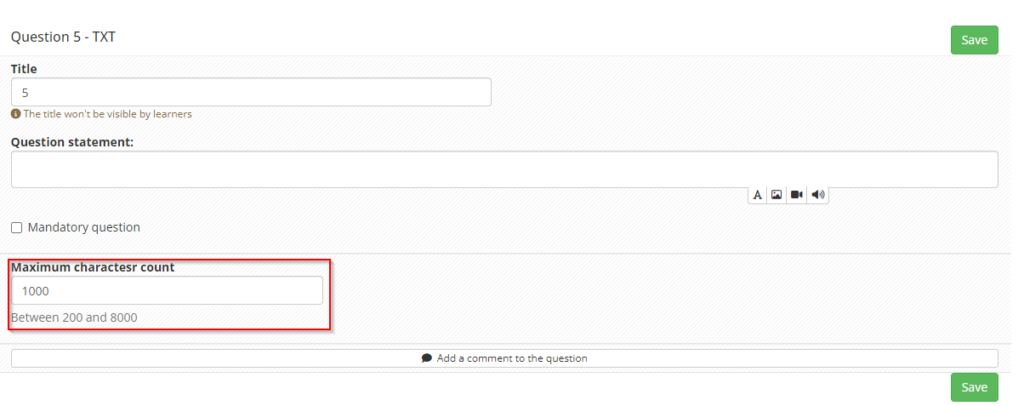
The Free text question (TXT) is an open-ended question consisting solely of a statement with no pre-defined propositions.
It is a qualitative question that leaves the respondent free to fill in the answer they wish in an editorial format.
A parameter can be set to limit the maximum number of characters expected in the answer.
6. Taxonomy (TAX)
The taxonomy question (TAX) is used to organise lists of response items in a tree structure. It can be used when the designer wants to display a selection of a long list of items grouped by level (list of courses, training model, etc.). The different lists of answers appear as the respondent selects the answers.
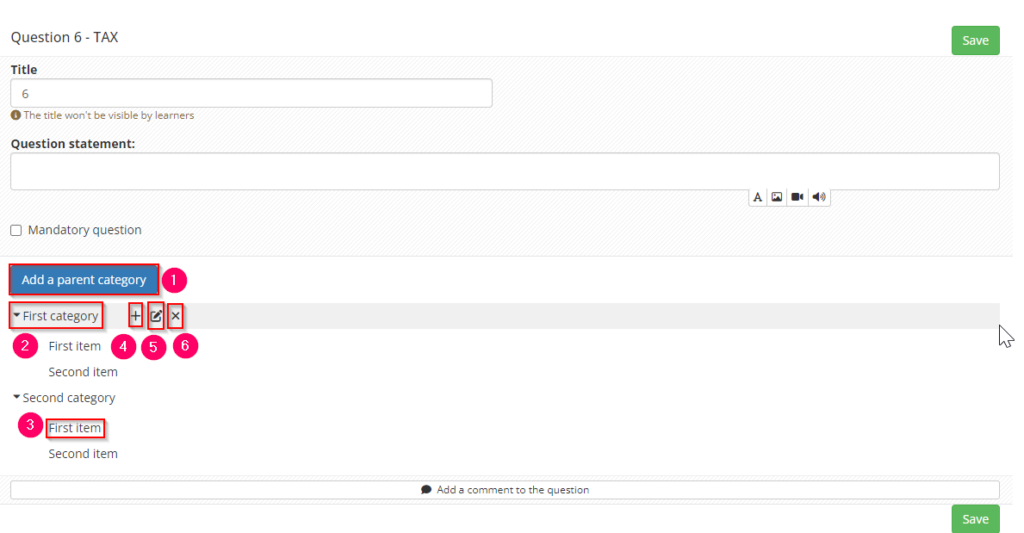
To set up this question, we need to consider the list of proposals in categorical format:
- 1: This button is used to add parent categories (at the root of the tree structure), which can be populated by sub-categories or child items.
- 2: Example of a parent category
- 3: Example of a child
- 4: This button is used to add a child category/item
- 5: This button is used to rename the title of the parent category
- 6 : This button is used to delete the parent category
On the learner’s side, the categories, sub-categories and items are displayed via a drop-down menu. The respondent selects a first level of response, and the tool then displays a list of suggested sub-items. The respondent can then continue to progress through the responses until they reach the last level set by the designer.
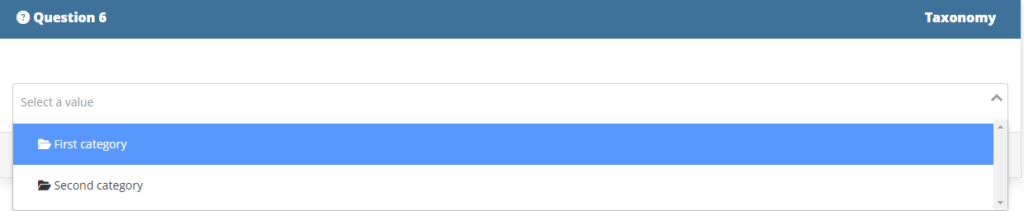
7. The hierarchical question (HRC)
The hierarchical question (HRC) allows respondents to associate items with suggested propositions. Here are the available functions:
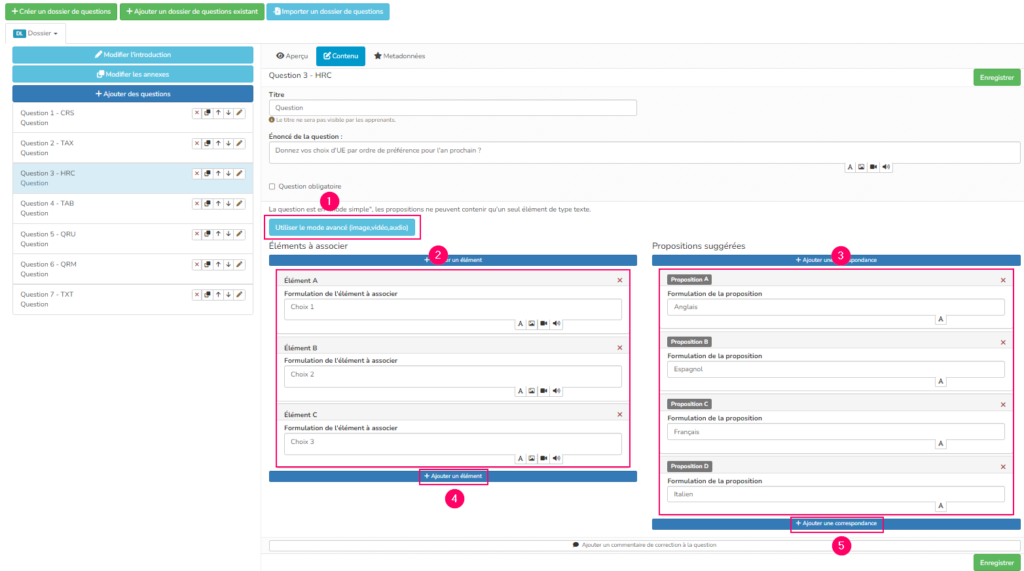
- 1: List of items to associate
- 2: List of suggestions
- 3: Add items to combine
- 4: Add suggested items
Learner’s side display:
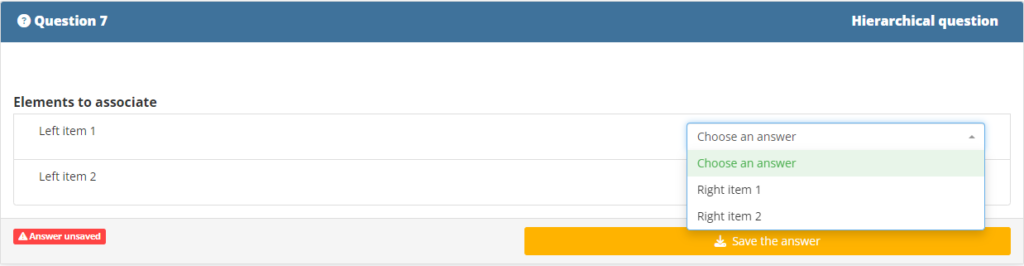
To find out more, take a look at the following tutorial: “Creating a survey”.


