You may need to search for various types of information about users of your platform, in particular login details, equipment used or exams/training accessed.
1. Checking user accounts
To view information about your users, go to the “Users” / “User accounts” tab. Here you can access a list of all the people registered on your platform.
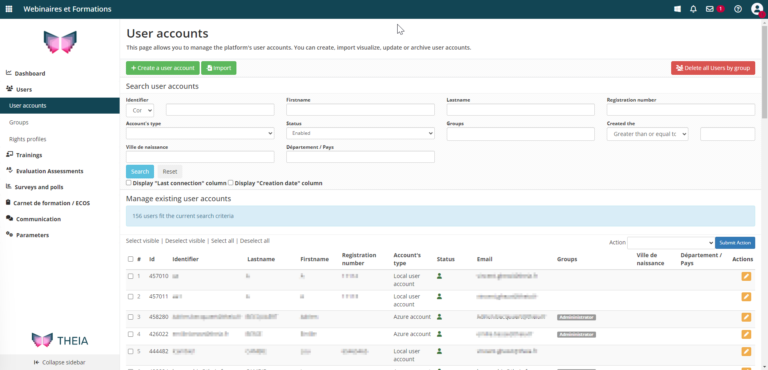
Advice:
Use the filters to find the user/group you’re looking for!
For each user you see, you can see their platform ID, their account type (whether it’s a THEIA account or an account belonging to your school’s IT department, for example), and the email address they have provided. You can also see any groups they are a member of.
Clicking on the user’s name will take you to the user’s file, where you can navigate through the various tabs. Here you can modify the user’s profile (for example, by adding additional information) and also edit their permissions. The “Group & Rights” tab allows you to add or remove rights, e.g. to give your user access to additional functions.
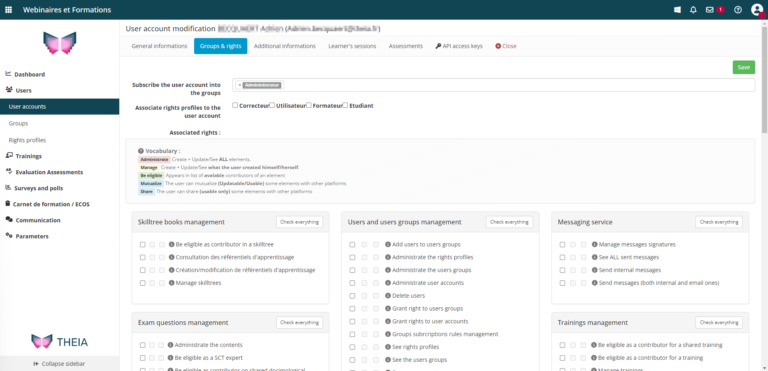
From this profile, you can also view all the training sessions or exams for which this user is registered. This can be an easy check to make if a student or teacher tells you they do not have access to specific content.
Good to know!
It is also in this user file that you can change the language of the platform for this specific user. Handy for foreign students! THEIA currently offers a French, English and Spanish version of the platform.
2. Monitoring user activity
If you would like information about monitoring a user’s activity on the platform, you can go to the “Dashboard” / “User monitoring” tab.
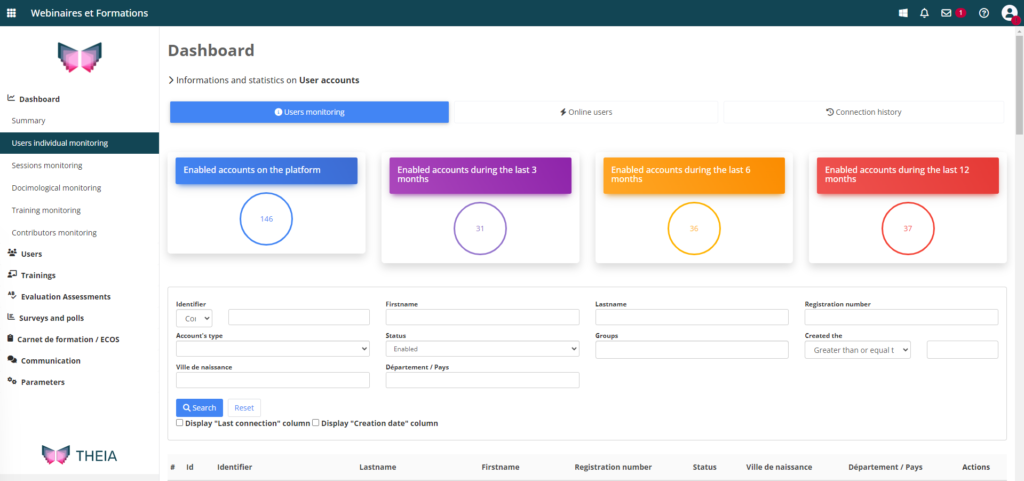
Here you’ll find various information about user accounts on your platform, as well as a list of users. You can apply filters to find the person you want, then click on their name for more information.
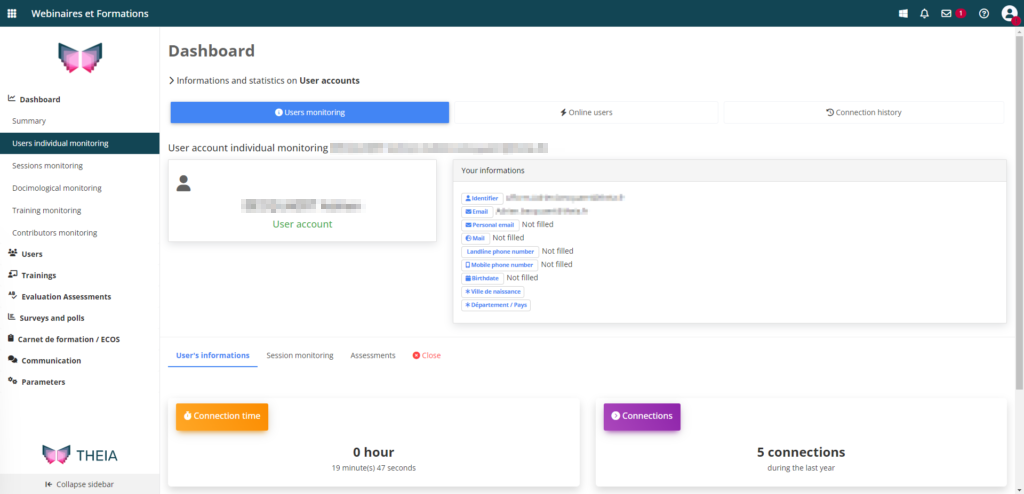
Here you can view the connection data for the selected user. You can see the date and time of the last 20 connections, as well as the type of browser and device used on each occasion. This allows you to monitor the activity that has taken place, particularly for the purposes of checks in the event of suspected illegal behaviour during an examination (e.g. attempting to connect on multiple devices at the same time).
You can also use this section to view registrations for the user’s various exams and training sessions.
Please note:
It is important to know that disconnections cannot technically be counted. We know when a user logs on, not when they log off. Furthermore, there is no automatic disconnection. Connection times can therefore be used as evidence in the event of an internet disconnection being reported during an exam, for example.
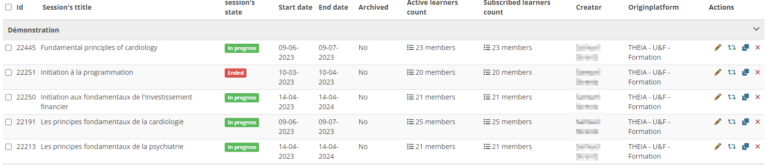
If you want to find out more about how to create an account, you can consult the following tutorial: “Creating users”


