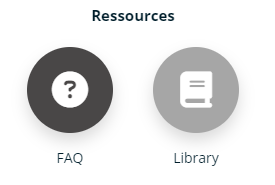The library is a space used to publish any type of document (educational or otherwise) to a group of learners.
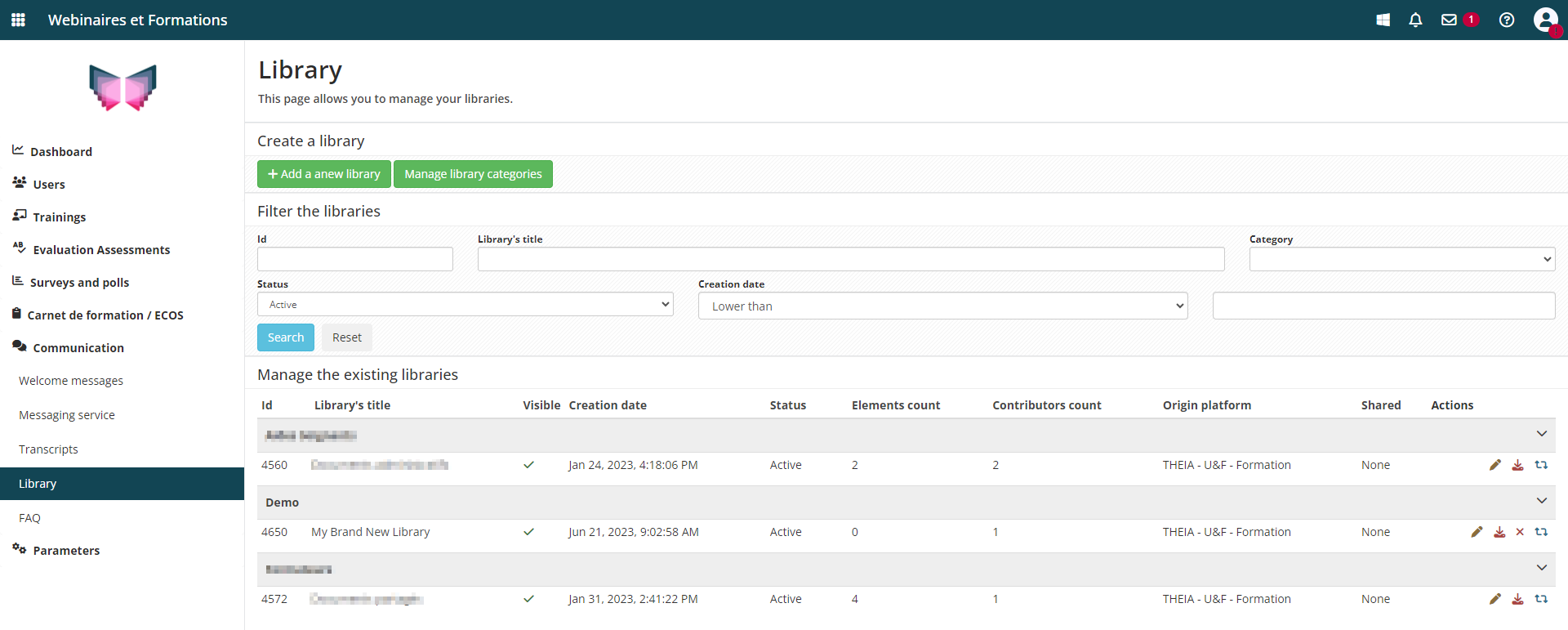
The “Communication” > “Library” menu shows a list of libraries sorted by category. In this window, you can :
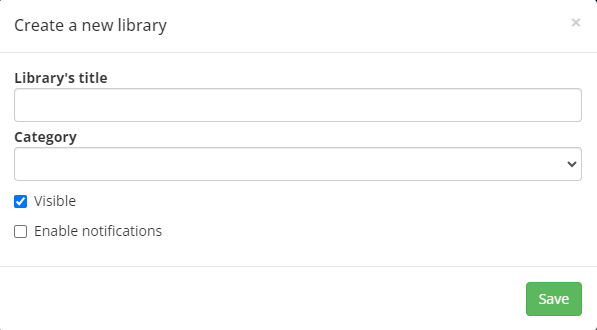
The configuration interface then opens, with the following tabs:
On the left-hand side, the available groups are displayed. Clicking on the “+” icon gives the group access to the library. Several groups can be added.
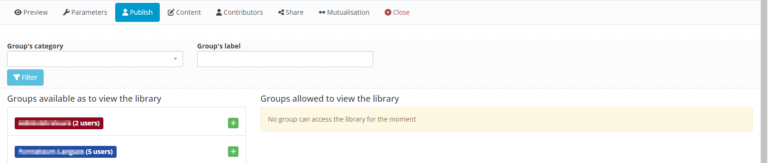
To organise and present content in the best possible way, folders can be created using the “+” icon, then by selecting “Folder”.
There are three options for adding content:
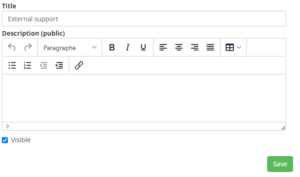
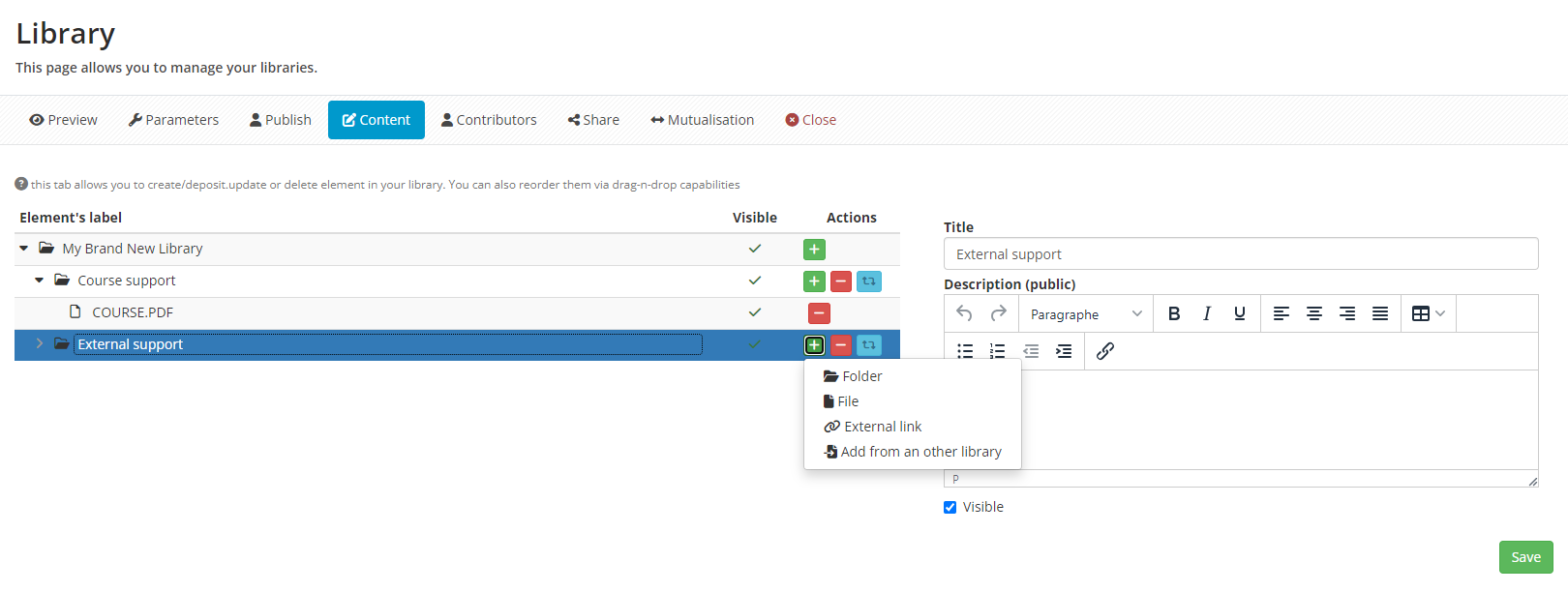
To enable other users to work on the library, it is possible to add contributors. Via the “Manage by user” or “Manage by group” tab, the contributor will have access, depending on the settings, to the “Publish” tab by ticking “Publish library to the users”, the “Content” tab by ticking “Modify the library” and/or the “Contributors” tab by ticking “Modify contributors”.

By selecting the “Library” icon, learners can choose one of the libraries and consult the documents available by clicking on the icon below.