Are you a trainer who wants to create KFPs on your THEIA platform? This article is for you! From their uses, to their creation and settings, not forgetting their evaluation method, we’ll look at everything you need to know to create and manage KFPs on the platform.
1. What is a Key Features Problem (KFP)?
Key Features Problems, or KFPs, are one of the docimological methods introduced as part of the reform of the 2nd cycle of medical studies. They consist of a set of questions composed of :
- A relatively short clinical case presented as an introduction
- Two or three questions designed to focus on an aspect of the case that is often a source of error for students. These questions may be Unique Choice Questions (UCQs), Specified Choice Questions (SCQs), Short Answer Questions or Zone Questions.
The educational aim of the KFPs is to confront the student with potential professional clinical situations and to identify the critical points of the problem.
2. The KFP with THEIA
In your THEIA platform, a KFP is therefore a question folder that follows the following rules
- It behaves like a Progressive Folder (PF) – questions are displayed one at a time, the order in which they are answered is fixed, and it is impossible to change the answer once it has been recorded.
- Only UCQ, SCQ, short answer and ZONE questions are allowed.
- KFP SCQs questions are created in the same way as MCQ questions, but are displayed in “list” mode and use a “hard ratio” scoring system (see next paragraph).
3. Specific features of SCPs in KFPs: display and scoring system
3.1. Drop-down menu display
Due to their specific pedagogical nature, SCQs added to KFP folders do not have the same display format as traditional SCQs integrated into FFs or PFs. To allow students to choose from a wider range of items, KFP SCQs are displayed in a “drop down menu” format.

This format displays the answers as a drop down list showing which answers have already been selected by the student. Students can also perform a search by typing text directly into the answer bar to find the items they want to select more quickly.
The expected number of correct answers is displayed to the student and it is not possible for the student to select more than the expected number of answers.
3.2. The hard ratio scoring system
The technical and pedagogical specificity of the MCQs contained in a KFP folder is that they use a hard ratio scoring system.
What is the hard ratio system?
This method of marking takes into account the number of expected answers and the number of correct answers given by the student. The score a student receives for a question is therefore: score of the answer = n/X, where n is the number of correct answers given by the candidate and X is the number of correct answers expected.
Example: Claire chose 5 answers to her UCQ, including 4 correct answers and 1 incorrect answer. The question required 5 answers. She therefore achieved 80% of the maximum mark for the question (4/5). If Claire had only chosen the 4 correct answers (and not chosen the fifth answer at all), her mark would have been the same.
Unless the platform imposes a technical limit on the number of valid choices, it is advisable to design SCQs that require 1 to 5 correct answers. Whatever number the designer chooses, it must be stated in the question instructions so that the student can select the items that seem correct to him or her with full knowledge of the facts.
It should be noted that there is no technical or functional limitation preventing the student from giving a higher number of answers than expected. On the other hand, if a student exceeds the expected number of answers, he or she will automatically receive a mark of 0 for the question in question, regardless of any correct answers he or she may have selected.
As with the MCQ, it is also possible to set answers as essential or unacceptable. If such an answer is omitted (or, conversely, selected) by the student, they will also receive a mark of 0 for the question.
4. Using KFPs outside a medical examination context
Although KFPs were born out of the need to evaluate medical decisions, they can also be used as a method of evaluation in other contexts. The pedagogical aim of these files is to present students with a case in which they have to make a decision involving a wide range of options. Their specific features (particularly those relating to the UCQ shortlist) make them a specific teaching tool that can meet the need for a skills-based approach to assessment.
5. Create a KFP type folder in the platform
As with all the other types of question files available in THEIA, KFPs are created in the Question Catalogue, in the “Evaluation assessments” tab in the Management Area.
Clicking on the “KFP” folder will open a window asking you to define the name of your folder. Once you have done this, you can enter the folder settings.
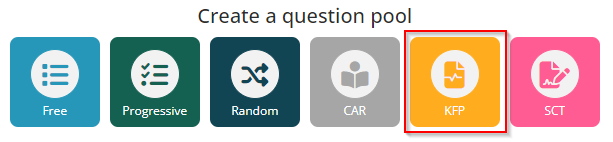
In the “Summary” and “Overview” tabs, you can obtain various information about your KFP: its progress, the contexts in which it is used, and a real-life preview of how it will look on the student side. The ‘Settings’ tab allows you to define the visibility status of your dossier (to make it available to your colleagues, or not), as well as to define its general weighting.
In the “Content” tab, you can add questions to your file, as well as an introduction (for example, a clinical case statement), which is essential for the correct use of this document format.
By clicking on “Add questions”, you can choose between the four question formats available for this type of dossier: UCQ, SCQ, ZONE and Short Answer. You can then create them in the same way as standard questions on the platform. You can also choose to import existing questions from your question catalogue (e.g. from another KFP).
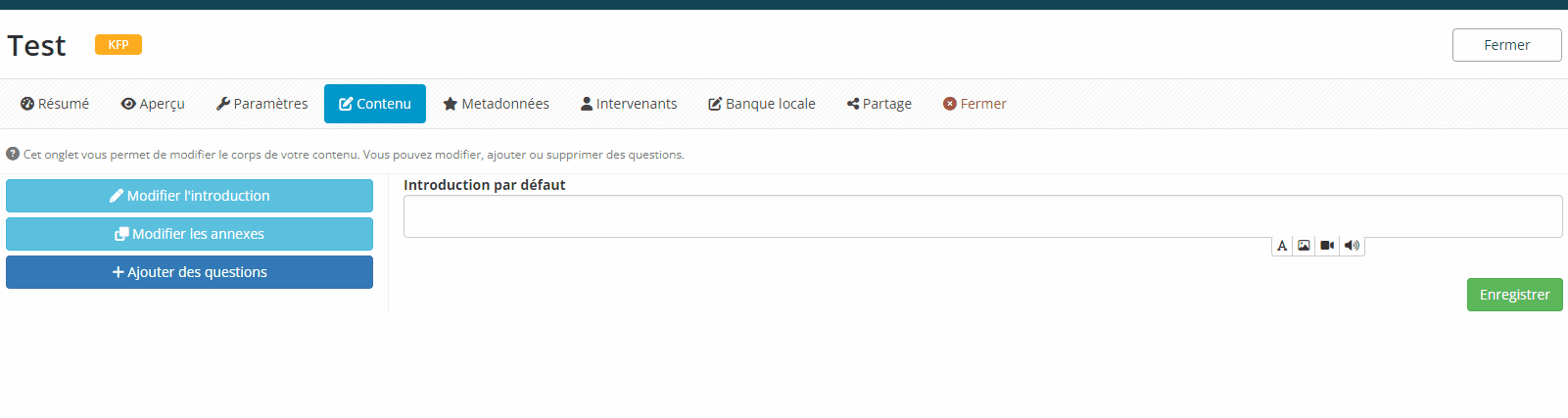
Once your questions have been added and configured, your folder is ready for use. It can now be chosen as exam content, transferred to a local bank or used as the subject of a pre-defined training session.
If you want to find out more about how to create questions in THEIA, you can consult the following tutorial “The different types of questions”.


