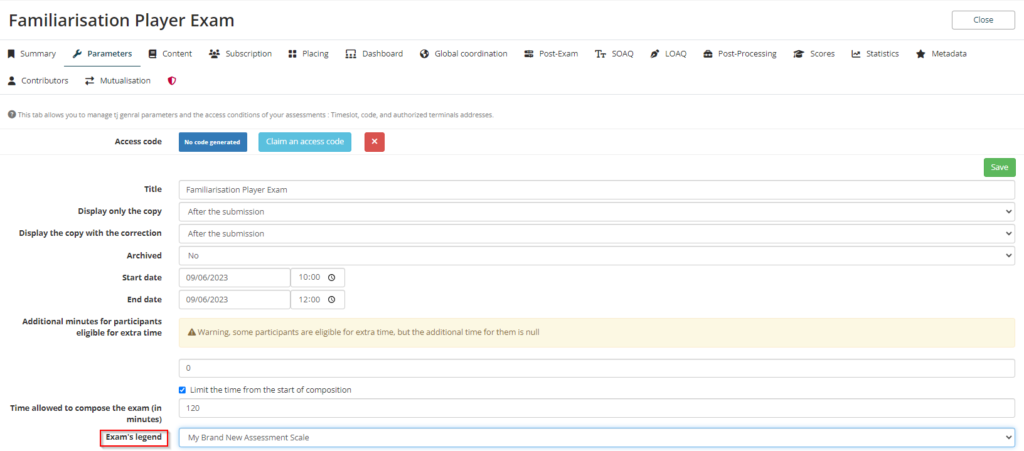On the THEIA platform you can create assessment scales, which can then be used :
- in a skills repository session (they will be linked to items in a skills tree to form a graded grid)
- in an exam to display the scale instead of the mark on the learner’s side
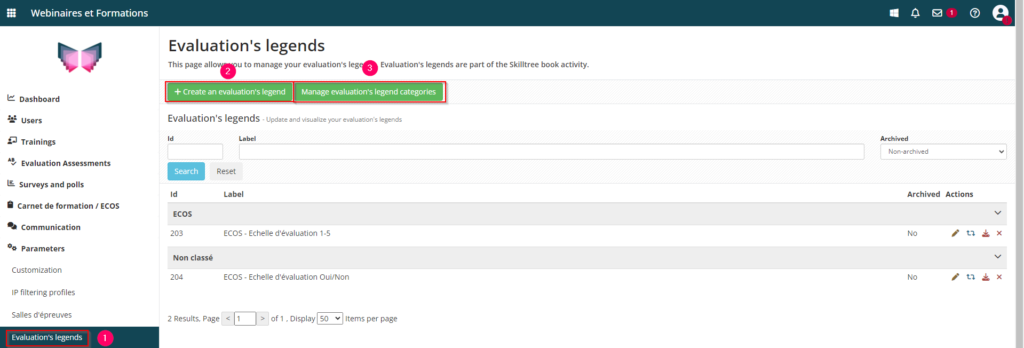
- 1: To do this, you can go to the “Evaluation’s legends” tab in one of two ways: either by going to the “Skills repository session” tab or, as above, by going to the ” Parameters” > “Evaluation’s legends” tab.
- 2: This tab contains all the scales created on your platform, which can be used as often as you like. To create a new scale, click on “Create an evaluation’s legend”.
- 3: This will open the window allowing you to give it a title and put it in a category. You can also sort your scales by arranging them in different categories. To manage these categories, go to the “Manage evaluation’s legend categories” tab.
1. Create a scale for a skills repository session
To create an assessment scale for use in a skills repository session, you can :
- 1: Select “This scale is not used to display results”.
- 2: Click on “Add an indicator” to add as many indicators as you wish. You can then give your indicators titles and associate a colour with them (this will be visible in the tracking of the skills repository session and on the tutor’s side when filling in the grid).
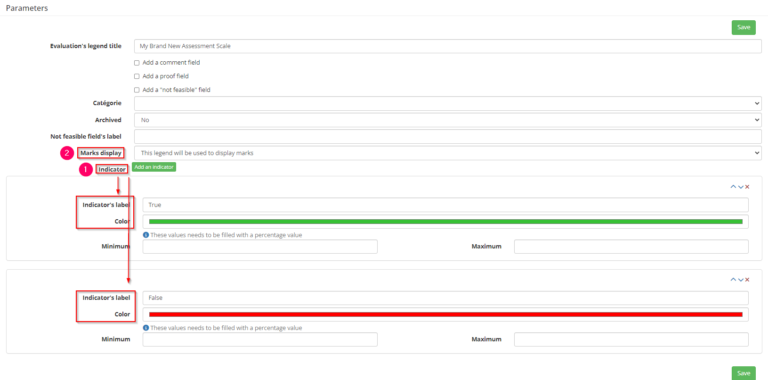
If you want to find out more, take a look at the tutorial below: “Skills repository session”.
2. Create a scale to display the results of an examination
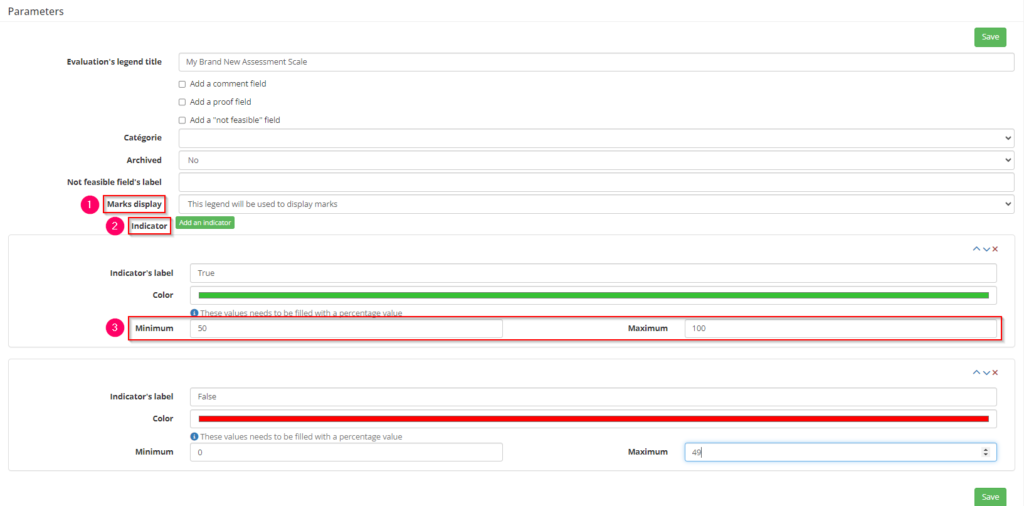
To create a scale that will be used to display the results of an exam, you can :
- 1: Select “This legend will be used to display marks”.
- 2: In the same way as above, click on “Add an indicator” to add the indicators that will be made visible to managers and learners with an associated colour.
- 3: The difference is that for this one you will also need to fill in a minimum and maximum percentage of the score to display the desired indicator. Here, learners will have “Validated” if they have between 50% and 100% of the maximum mark and “Not validated” if they have between 0% and 49% of the mark.
You can then go to the ” Parameters ” tab of your exam and select the rating scale you have just created.
Here you will only see rating scales that have the following parameter: “This legend will be used to display marks”.