1. Access the correction interface
As a corrector on THEIA, you will have an interface dedicated to the correction of essay questions. You can access it by clicking on the small dots at the top left-hand corner of your page, and then clicking on the “Correction” section.
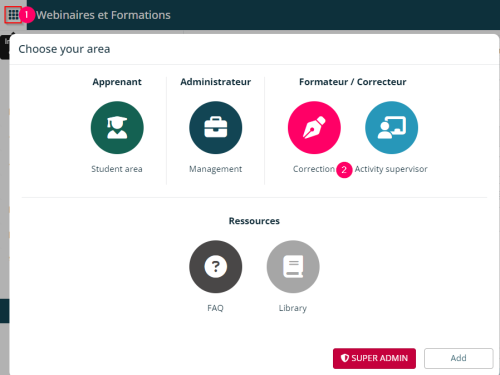
When you arrive at your Revision Interface, you will see a list of the corrections you need to work on. All you need to do is click on “Commencer” or “Résumé” depending on how far along you are.
Note: if you have been added to the test as a “supervisor”, you can access the correction interface from the Question Management Interface (QMI) via the “Essay” tab and then “Correction Entry”.
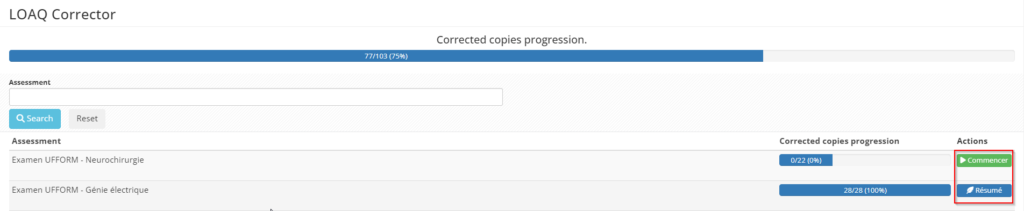
2. Introducing the Correction Interface
You are now on the exam correction interface. You can choose between 2 correction modes:
- 1: Question by question: this allows you to correct all the learners’ answers to the same question.
- 2: Copy by copy: this displays the learner’s complete copy with their answers to the other questions in the test.
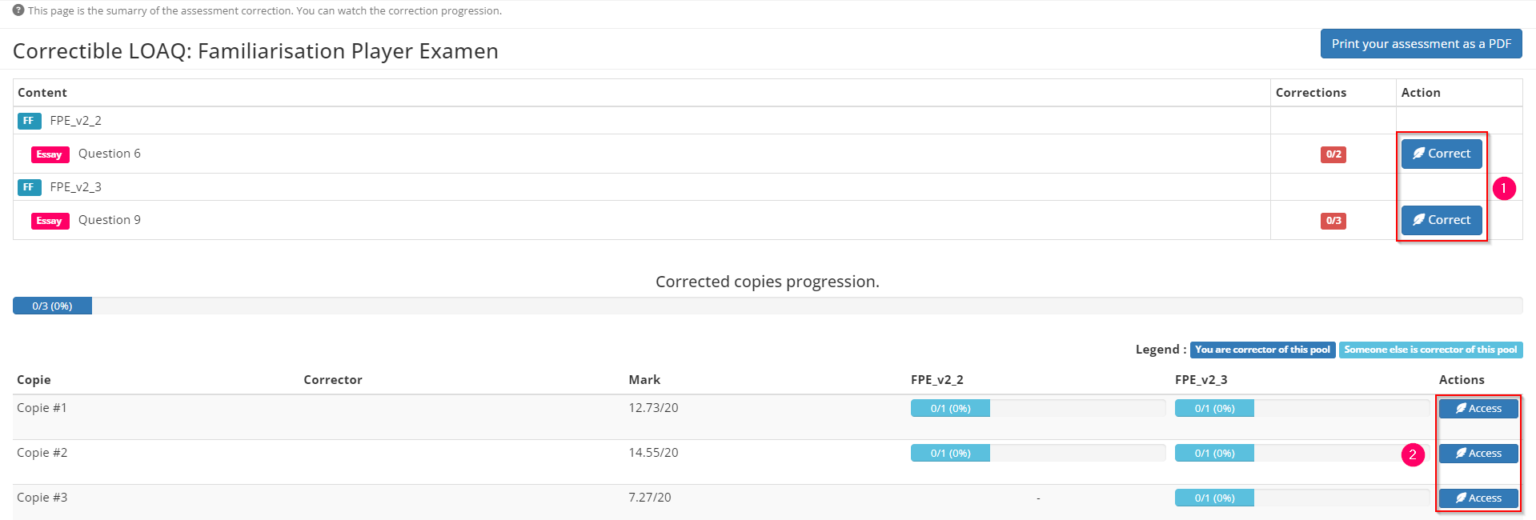
2.1. Correcting a question in "question by question" mode
Here’s how to correct a question in “question by question” mode.
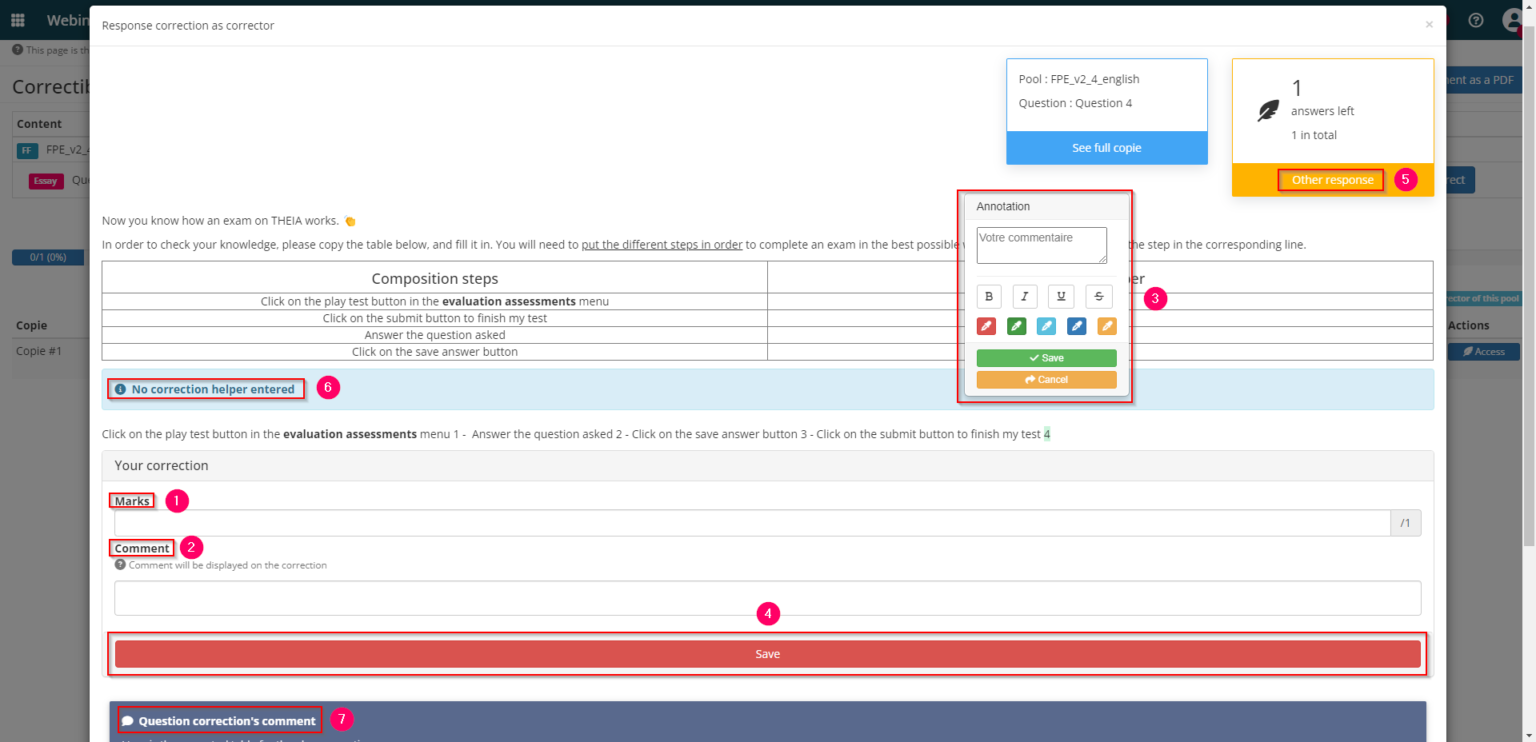
- 1: Mandatory: Enter the mark (decimal places allowed)
- 2: Optional: Enter a correction comment that will appear on the corrected paper.
- 3: Optional: Enter a comment on a selection of text to be displayed on the corrected paper.
- 4: Mandatory: Save the correction so that it can be taken into account
- 5: Possibility of proceeding directly with the next question
- 6: Correction help visible only to correctors
- 7: Correction comment created when the question was created and displayed on the corrected paper.
2.2 Correcting a question in "copy by copy" mode
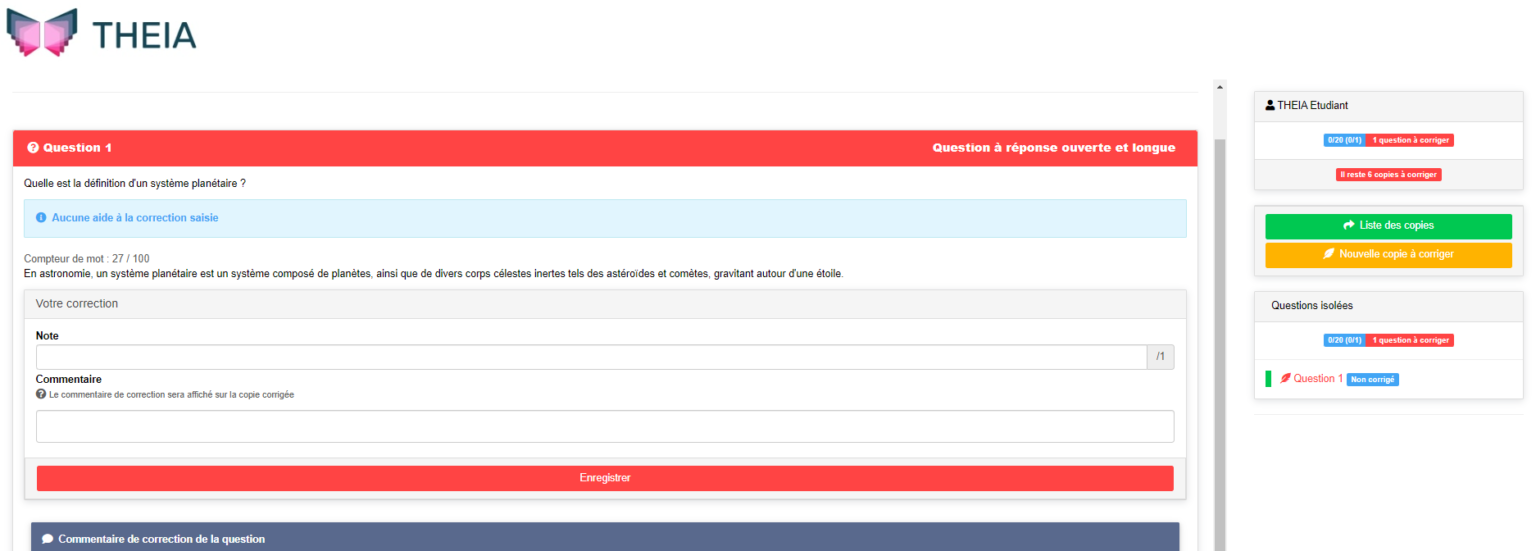
- 1: Indicates the final mark out of 20 (with the number of points for the paper in brackets) + the number of questions remaining to be marked on the paper.
- 2: Number of papers remaining to be marked (including the current paper if any questions remain to be marked)
- 3: Returns you to the Summary of Papers to be marked tab.
- 4: Switches to the correction of a new paper (randomly selected from the papers to be corrected).
- 5: Displays the grade of the file + the number of questions to be corrected in the current file.
- 6: Questions still to be marked
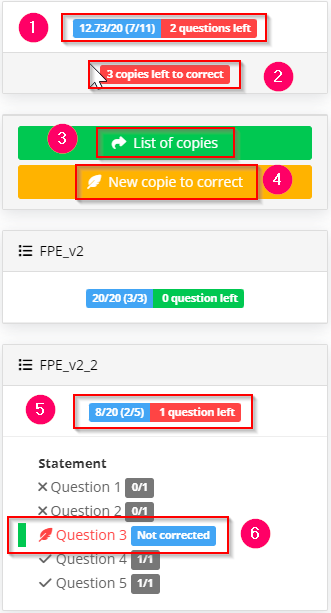
If you want to find out more, have a look at the tutorial below: “Correcting short answers questions”.


