1. Subscribing learners
To subscribe your learners to a skills repository session, you can go to your session, then :
- 1: In the ” Learners” tab
- 2: Use the filter search to find the learner(s) you want to register
- 3: Enrol them individually
- 4: Or collectively
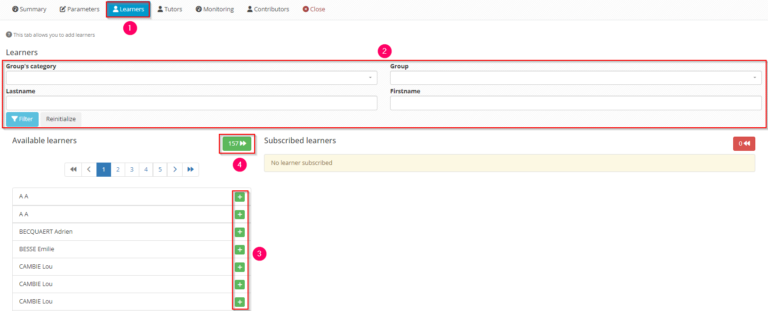
2. Associating tutors and learners
2.1. Associating tutors and learners manually
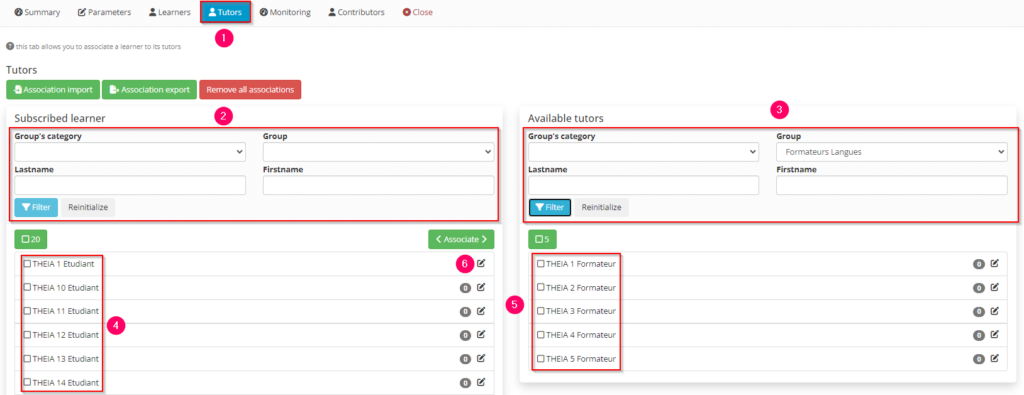
To associate tutors and learners manually :
- 1: Go to the “Tutors” tab
- 2: Use the filter search to display the learners you wish to associate
- 3: Use the filter search to display the tutors you want to associate with them (note: only users with the following right “Be eligible as a skills repository tutor” will be visible and selectable)
- 4: Select the learners individually or collectively
- 5: Do the same for the tutors
- 6: Finally, click on “Associate” to associate the selected learners and tutors.
Once the associations have been made, you can :
- 1: See who the learners or tutors are associated with by hovering over the number at the end of the line.
- 2: Export the association to an Excel file
- 3: Cancel all the associations that have been made to start again from scratch
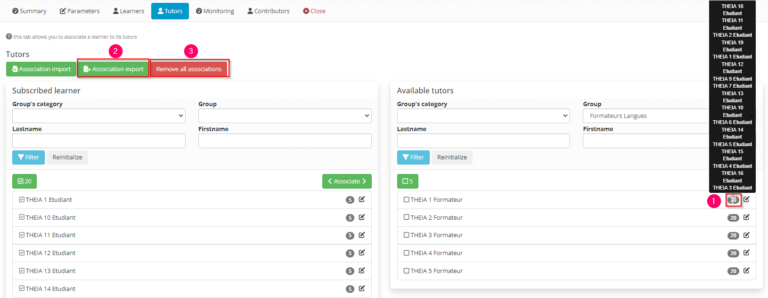
2.2. Associating tutors and learners by import
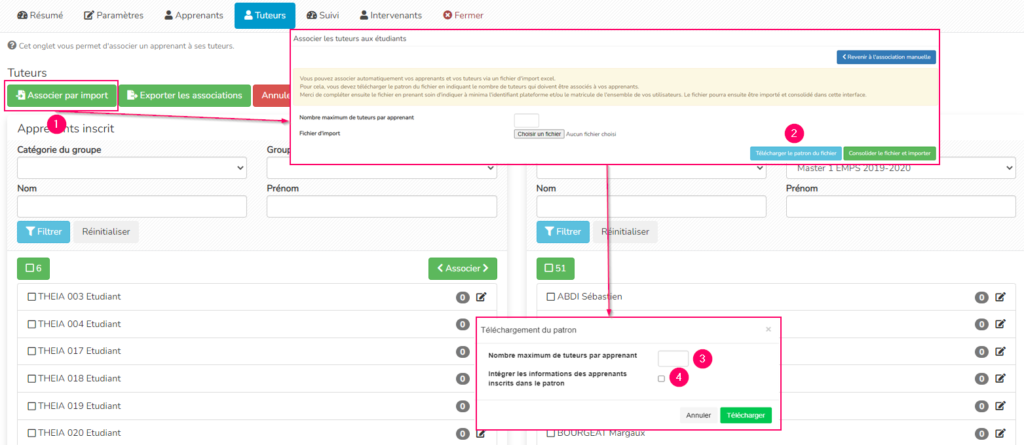
To associate tutors and learners by import:
- 1: Click on “Association import”.
- 2: A page will open allowing you to download the file template
- 3: To download it, you need to enter the number of tutors you want to associate with each learner.
- 4: You can automatically include the IDs/names/first names/id of the learners registered for the session in the file, so that you don’t have to fill them in by hand.
This is the file that will be generated. Here, a file with 2 tutors per learner has been requested.
The columns that must be filled in to fill in the tutors are :
- Identifier
- Last name
- First name
The “Personnel number” column is optional, for both tutors and learners.
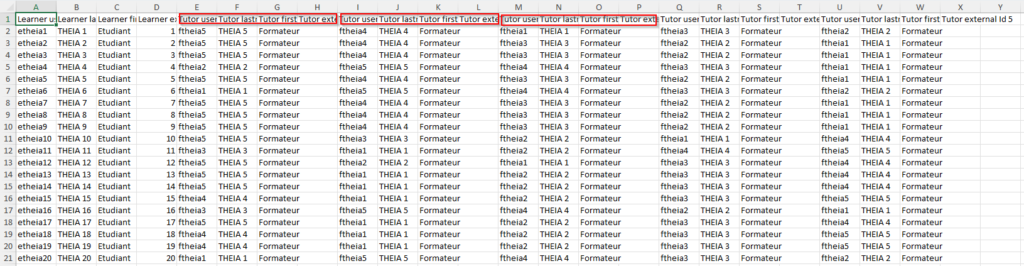
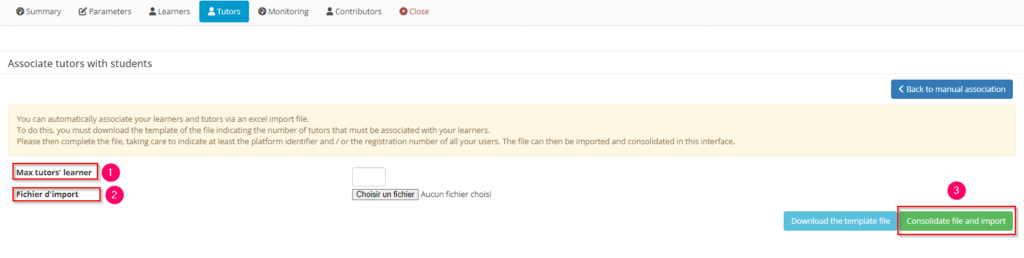
Once your file has been completed, you can return to the import association page and :
- 1: Re-enter the number of tutors per learner
- 2: Pick up your file
- 3: Finally, consolidate and import the file to finalise the association.
If you want to find out more, take a look at the tutorial below: “Following a skills repository session”


