The items that make up a skills tree can be used in a number of situations:
- They can be linked to exam questions or folders. This will produce statistics on the skills involved in the exam (on the manager’s side and on the student’s side), and generate marks by skill type if these have been used.
- They can also be associated with one or more assessment scales for use in a skills repository session.
1. Link competency tree items to exam content
Once you have created your tree, when you create your exam content you will be able to link questions or question folders to items in a skills tree.
To do this, you can go to your QMI and link these items to questions or question folders.
1.1. Linking items to an examination folder
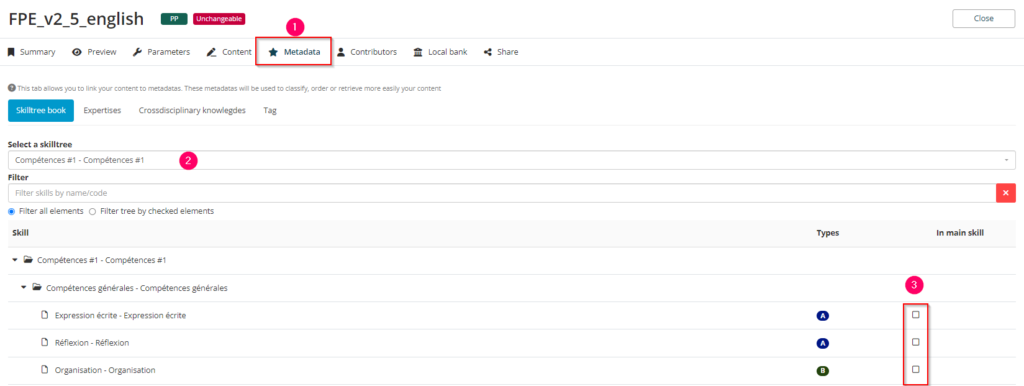
To link items from a tree to a folder, open the folder in your QMI and then :
- 1: Go to the “Metadata” tab
- 2: By default, you will be taken to the “Skills tree book” tab, where you can choose the skills tree you wish to use.
- 3: Finally, you can click on the items you wish to link to this folder.
1.2. Linking items to exam questions
To link items to exam questions, you can also open a single question or a folder from your QMI and :
- 1: Go to the content tab
- 2: Go to its “Metadata” tab
- 3: Choose the skills tree you want to use
- 4: Select the item or items you want to associate with this question.
You can then do the same for the following questions.
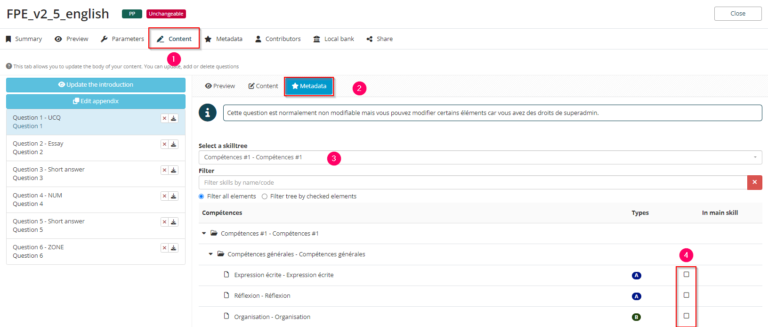
2. Link items in a skills tree to one or more assessment scales
To find out how to link skills tree items to assessment scales, please refer to the tutorial opposite, which explains how to create a skills repository session:
For more information on this subject, see the tutorial “Skills repository session”.
If you want to find out more, have a look at the tutorial below: “Creating a skills tree”.


