To organise your different tags, you can create one or more tag categories (e.g. Years, Materials, Promotions, etc.). To do this, go to the “Settings” tab > ” Tag categories” > and click on “Add a category”. Here you can :
- 1: give your category a name
- 2: choose a colour to distinguish it from the other categories
- 3: define in which part of the platform it will be used (as well as the maximum number of tags it can contain, the possibility of allowing users to add tags when they are on the tab allowing them to tag content and finally make them visible to learners).
1. Creating tag categories
To organise your different tags, you can create one or more tag categories (e.g. Years, Materials, Promotions, etc.). To do this, go to the “Settings” tab > ” Tag categories” > and click on “Add a category”. Here you can :
- 1: give your category a name
- 2: choose a colour to distinguish it from the other categories
- 3: define in which part of the platform it will be used (as well as the maximum number of tags it can contain, the possibility of allowing users to add tags when they are on the tab allowing them to tag content and finally make them visible to learners).
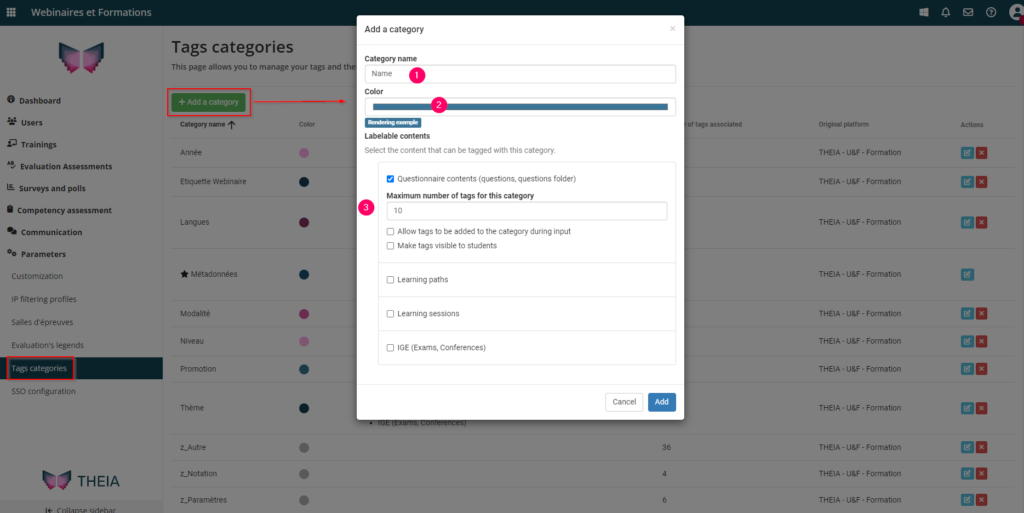
Once these have been created, they will appear as filterable items in the tabs in which they have been added. Below is an example of an QMI question catalogue which includes several categories of tags: Metadata, Year, Webinar Label, Languages, Level and Topic. These will also appear in the “Metadata” tab of your content, which allows you to associate labels with them. These categories can then be populated with predefined labels.
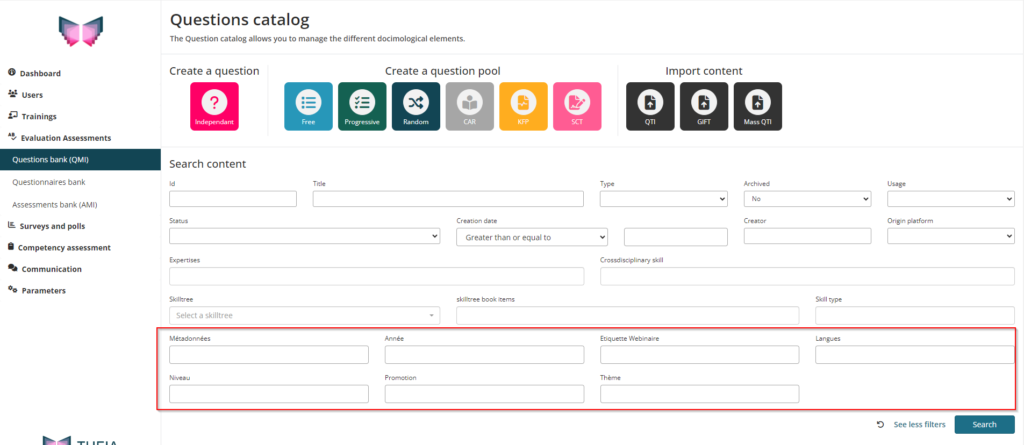
2. Creating tags
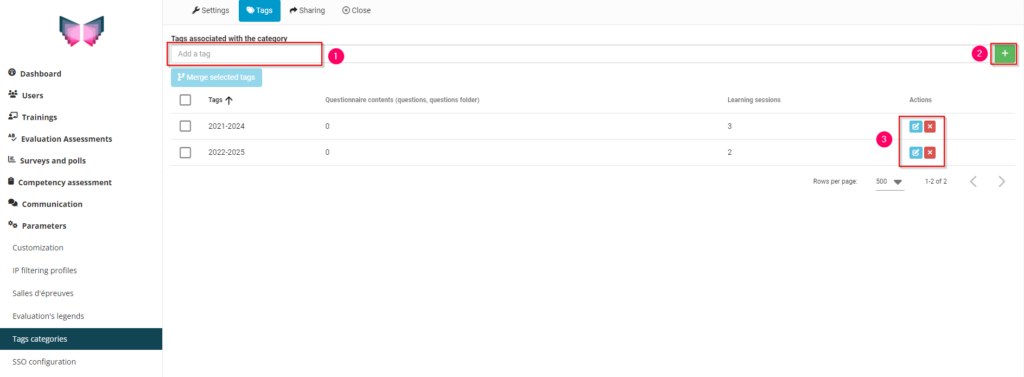
To add labels to your categories, go to the ” Tags ” tab of your category, add tags in the box provided (1), click on the + to add the tag (+) and do the same for all the tags. You can modify or delete them at any time (3).
3. Using tags
Below is a screenshot showing how to add a label to a test file. It shows all the label categories that can be used in the question catalogue and the 2 labels in the “Promotion” category when you click on the drop-down menu. The same content can be tagged with any number of labels.
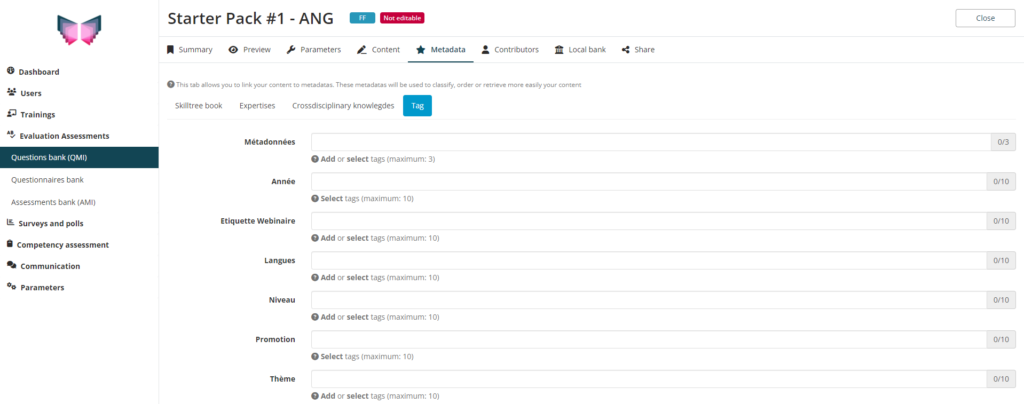
Finally, here is an overview of a catalogue of questions in which tags are used. You can see that there are several categories of different colours and that the same content is tagged with several tags.
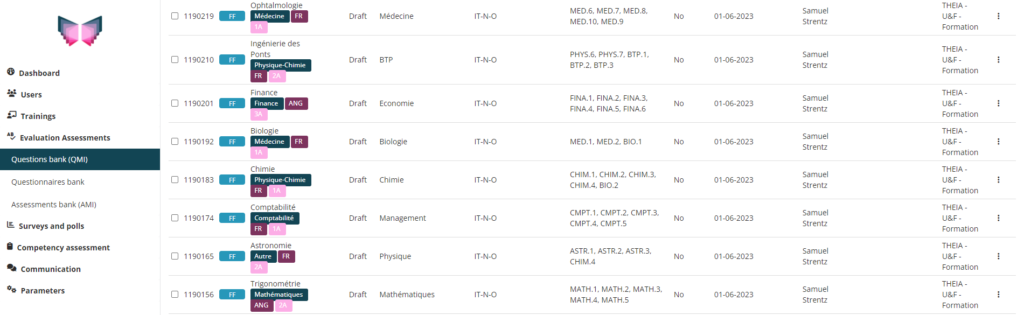
If you want to find out more, have a look at the tutorial below: “The Question Catalogue”.


